
Creating
and
Downloading Custom Maps: UltraMap
To
Download this software click for Download Page
New map download utility for
Linux / OSX
here
When you first plug the UltraStik 360 into the USB port, it will be an
analog joystick. If you go into Control Panel, Game Controllers, you
will see the device shown there as below:
If you use the UltraMap software to assign custom maps, the stick will
still be seen by the PC as a gamepad joystick but you will see the
behaviour of the crosshair in the diaplay (also visible in UltraMap
itself) changes. For example, if you configure a 4-way map, the
crosshair "jumps" to one of 4 locations (plus center) when you move the
stick.
If you configure an 8-way map,
the diagonals are also accessible.
Also, if you have a keyboard encoder connected to the output port of
the UltraStik, direction signals will be sent to it, just like a
micro-switch joystick. You can tell your game software either to use
the device as a gamepad or to respond to keycodes from the encoder.
To understand how the software works, first you need to know the two
file types used.
.UM (UltraStik Map) Files:
These are actual map
files. For example 4-way, 8-way, diagonal 4-way etc. You can configure
as many of these as you wish by setting each of the 81 cells to any of
8 directions, or center, or "sticky" in which no change in movement
occurs. Also any cell can be set to analog. You can give each map a
recognisable name, eg "4-way" etc.
There is a special map, called "Mouse Pointer" which transforms the
device into a mouse cursor pointer.
.UGC (UltraStik Game
Configuration) Files: These are
the actual files you associate with each game. Each of these files
simply tells the program which maps to download to which joysticks
(numbered 1 to 4) for each game. You would name these files with the
name of the game, or a range of game genres.
Lets take an example. Suppose you wish to set up Q-Bert. This uses an
unusual 45 degree 4-way pattern. So you would do the following:
Click on "Tools", "Edit UltraStik Maps"
Click on "New"
Define a 45 degree 4-way map and save as "4-way, Diagonals Only". This
would be a UM file. It might look something like this:
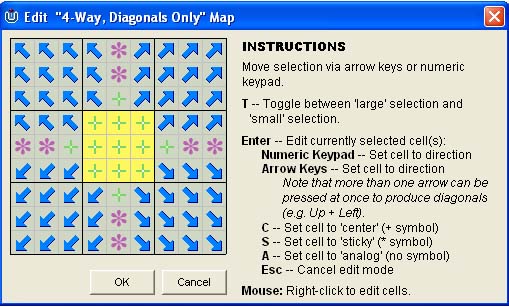
You can then assign this map to each of the joysticks you wish to use
in this game by selecting the map in the drop-down next to each
joystick as shown:
You will see that there is a test feature. If you move the stick, the
crosshair will move to it's mapped position. You can experiment with
different maps using this feature.
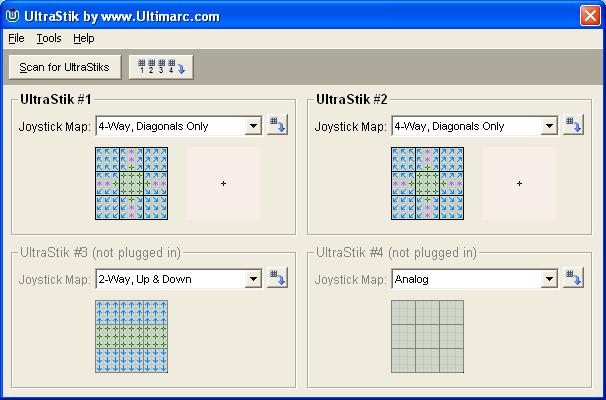
You can then save this configuration to a UGC file, in our example
maybe called "Q-Bert".
Then, before running the game next time, download the "Q-Bert" UGC
file. This can be done either using the GUI (Click "Tools", "Download")
or "blind" using a command-line.
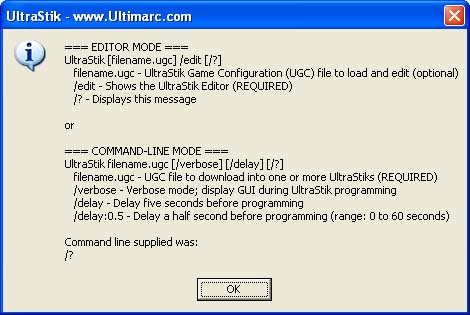
Other
Software Support
An SDK which contains a DLL to
programatically download maps from a user program can be found on our
programming page.