Introduction
For programming and running with the
programmed settings, the MAME/ALT jumper must be set to "ALT".
Codes are
kept even after power off. Setting the jumper back to MAME will use the default
MAME settings but any already-programmed info will not be lost.
Note you do
not need to program a new board if you use in default MAME mode (Jumper set to
"MAME").
Once you have changed the jumper to "ALT" there is normally no need
to change it back again, as you can then download code sets as
needed.
Installation and starting:
Unzip the
downloaded file to a temporary folder and run Setup.exe
The program
installs, by default, into c:\program files\winipac\
Run the program
"winipac.exe"
Configuration:
Before going any
further, some configuration will be necessary. Click on the "Options" tab to
bring up the configuration menu:
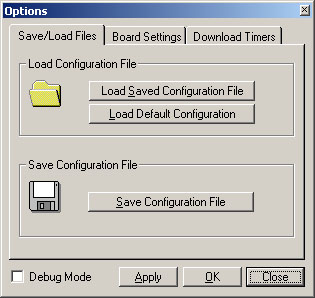
Now click on the
"Board Settings" tab to disply the settings menu below:
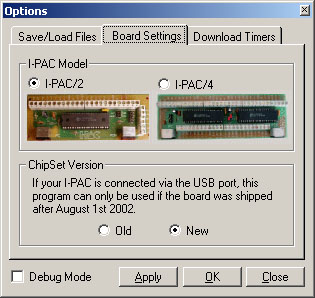
First, select the correct board type, I-PAC2
(28 inputs) or I-PAC4 (56 inputs). You can choose I-PAC2
when programming an I-PAC4 board if you only want to program player
1 and 2 settings.
Leave the "new" setting unless your board is a pre-August
2002 board, in which case you need to choose the "old"setting and the board
cannot be connected via USB when using this program. Selecting this setting
enables the original download protocol which will not work with
USB.
Clicking on the "Download Timers" tab displays a slider-bar menu.
This can be used to slow down the download process for some PCs that need it.
The pre-set setting should be OK for most setups and it should not be necessary
to adjust the sliders.
Clicking "OK" saves the settings to an INI
file.
Now return to the "save/load files" screen.
If this is a
first-run, click on the "Load Default Settings" box. This will load the MAME
default settings into the program.
After changing/assigning keycodes (see
later), settings can be saved to a named file in the save/load dialog boxes.
The default file extension is ".IPC".
Assigning
Keycodes:
Return to the main screen by closing the settings dialog
box.
Select which page of inputs you want to program (I-PAC4
only), Players 1,2 or Players 3,4. This selection is greyed out for
I-PAC2
Now click on the grey box next to the input (control
panel button or joystick direction) you want to assign.
Press the keyboard
key of the required keycode you want to assign to this input.
As well as
normal inputs you can program the shifted key set.
Click here for a description of exactly
how shift keys work. Just select the "shifted keys" tab. Read a comprehensive guide to possible side effects when taking ativan
Also you can select
which input you want to be the shift button. Be careful with this because the
shift button has a deliberately delayed response so don't make any buttons you
use in the main gameplay the shift button.
The "Windows" key and other special keys
can be programmed by right-clicking on the input. The power key currently only
functions in PS/2 mode owing to a USB limitation.
When you have assigned
all the required keys, click on the Options box and save the settings to a
named ".IPC" file.
Now click "Program I-PAC". A progress bar should
appear and when programming is complete a message will be displayed,
"Programmed Successfully".
Changing Codesets
"On-The-Fly"
The utility can be run with no user input, for
programming from a batch file etc. This means you can send a correct
configuration to the I-PAC for a particular application and then start the
program.
The command format for doing this is "winipac <IPC file
name>".
For example you might want to have a code set for MAME32 and one
for a PC game. To set up the MAME32 set you would do the following (assuming
MAME32 resides in the C:\MAME32 folder):
Program the keycode set as above and
save the settings to a file, for example MAME32.IPC.
Open Notepad and type:
CD C:\"Program
Files\WINIPAC"
WINIPAC.EXE MAME32.IPC
CD C:\MAME32MAME32.EXE
Save this as a batch file for example
MAME32.BAT
Create a shortcut icon to run this batch
file
Then clicking on the icon will cause the
correct I-PAC code set to be invoked and then MAME will
start.